4. Managing new client id API
4. Managing new client id API in your G Suite Console
With our new domain wide delegation service account created, we need to tell our Google Apps domain that it's a trusted Client that can access our users' data. To do that, log into your Google Apps admin console and go to the following:
Security -> "Advanced Settings" -> Manage API client access
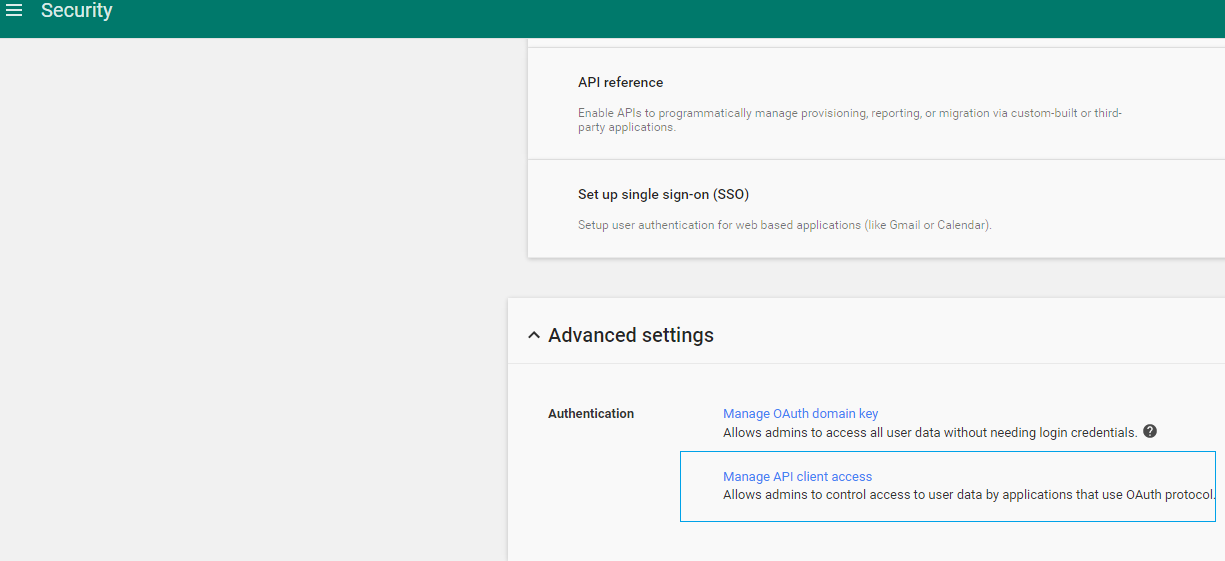
Click the "API Access" link
Remember that Client ID you copied to a notepad instance? We're going to use it now.
Under the "Client Name", paste in your Client ID, and in the scopes, add the following:
Docs (Read/Write) https://docs.google.com/feeds/
Email (Read/Write/Send) https://mail.google.com/
Calendar (Read-Write) https://www.googleapis.com/auth/calendar
https://www.googleapis.com/auth/drive
To be fair, you do not have to give this write access, but if you want to restore files to a user's drive, Write access will need to be given. Same thing with Email and Calendar (although the functionality for emails is not implemented yet in TTO Backup.)

Add the Client ID and the scopes.
Alright!
We have the grueling work done! Now we can add the key and settings to TTO Backup.
Updated less than a minute ago
