Finishing basic install
This page will help you get started with TTO. You'll be up and running in a jiffy!
Finish implementation process
Open TTO Backup, click on Preferences
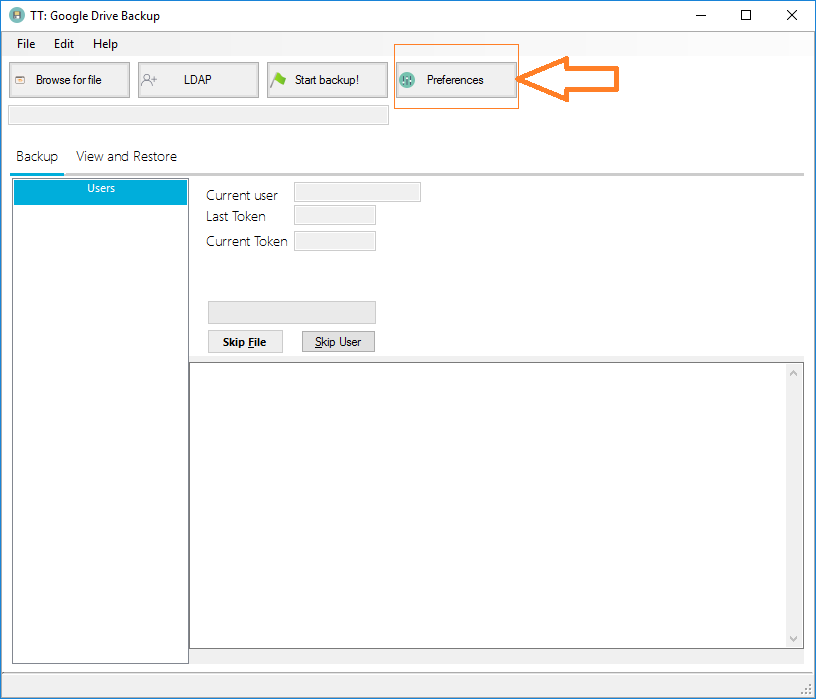
Click the "Preferences" button
Now furnish all the settings you created earlier in here. You'll need the service email account you created from Page 3 Step (Image) 3 and add the service key you downloaded earlier that I told you to keep safe. Hit "Save", close the program and restart it.
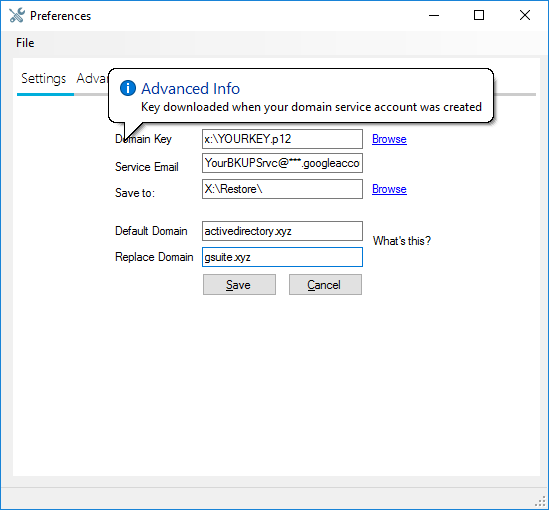
Fill in the information as necessary
Congratulations!
You're now able to start using TTO Backup! You can create a flat text file with the email addresses of everyone (or just a select amount of people) with the address of your google apps email domain; OR you can also use the LDAP feature if you filled in the "Default Domain" box with your Active Directory server.
Restart the program!
Restart TTO Backup so that all the changes are stored. You can begin backing up your Google Apps environment after you restart the program.
Updated less than a minute ago
